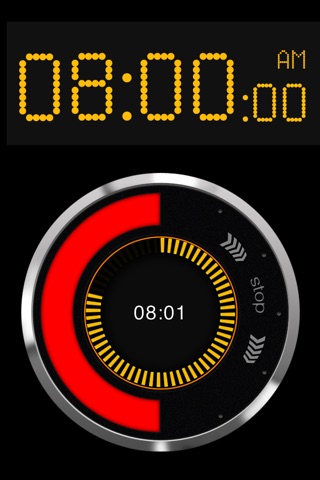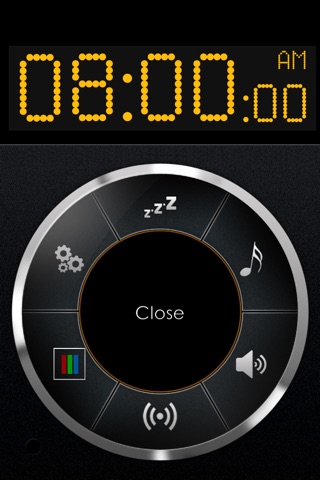"Tap Alarm Clock deserves a spot on any clock app on iOS device for its cool design, multi-function, and easy using method." - Best10Apps.com
Tired of fiddling with complicated settings trying to set an alarm clock? We have a simple solution for you - Tap Alarm Clock.
Tap Alarm Clock offers a completely new, elegant, but at the same time, simple gesture driven interface! Stylish design solution simplifies setting an alarm down to just a couple of taps and swipes! Stylish design is complemented by the best in class feature set.
► Features:
- 10 Built in unique and diverse alarm sounds. Guaranteed to wake you up.
- Set you own tunes form iPod library as an Alarm Sound
- Adjust Alarm Volume.
- Gorgeous Retina Graphics for iPhone 4/4S and new iPad.
- Alarm mode badge on the application icon on the main screen of your iPhone / iPad!!! You can always see alarm status without opening the app
- Super stylish touch wheel fully gesture driven interface
- Big snooze button for those times when its hard to aim. Countdown dial visualization. Customizable snooze time (1-60 min)
- Unique snooze interface lets you see how long it will take for alarm to sound again and lets you deactivate alarm during the snooze
- Energy-saving display mode (Automatically dimming the light in 5 minutes)
- Customizable brightness! Swipe screen up and down to set the brightness level
- Stylish LCD Display with 16 million colors to choose from! Choose any you like!
- Vertical and horizontal mode/ Portrait or landscape orientation
- 12 - and 24-hour format
► Setting Alarm Clock:
- Tap Alarm Clock features unique gesture driven Touchwheel interface for setting alarm time.
- Use Touch and Hold gesture on touchwheel are corresponding to desired time as it would on an analog clock face to quickly set alarm time to exact hour.
- Flick touchwheel to turn it into desired direction to set time.
- Confirm alarm time by tapping “set” in the middle of touchwheel.
- To snooze – Tap in the middle of touchwheel.
- To deactivate Alarm – turn touchwheel till the Alarm stops.
► NOTE:
- Background alarms are supported if you are running iOS 4.0 or later but their length is limited to 30 sec.
- In order for background alarms work on iOS 5 Tap Alarm Clock must be enabled in Notification Center Settings: Settings > Notifications> Tap Alarm -> On.
- If device is in “silent” mode background alarm will not sound. Only notification will appear on the screen.
- For the best alarm performance we recommend leaving Tap Alarm Clock open in foreground and plugged in into charger.